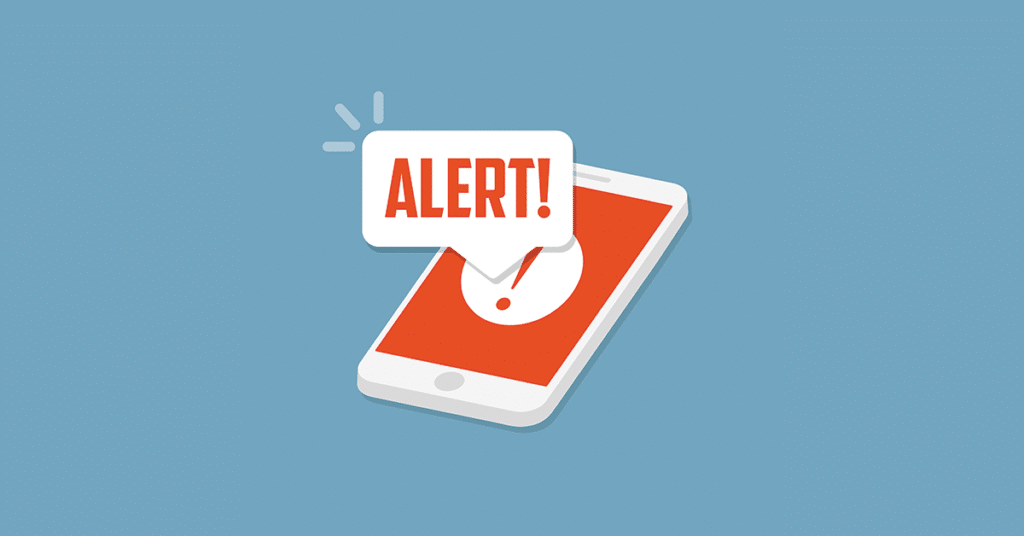
There are a variety of effective ways to keep tabs on what your customers think about you. Google reviews are an effective gauge, as are customer feedback surveys. But if you want a full picture, you should consider using Google Alerts, as well.
Google Alerts provide you with an easy, free way to track significant mentions of your business online. Any home services professional who’s looking for ways to get a leg up on the competition should tap into this no-cost online marketing tool.
In this article, we’ll cover what Google Alerts are and provide step-by-step instructions for setting up Google Alerts for your business.
A Crash Course in Google Alerts
Google Alerts allow you to monitor online content that contains specific words and phrases you’d like to track. Literally, any topic.
You can use them for personal passions, like following your favorite sports team, or professional interests. We recommend restoration, renovation, remodeling and building professionals set up Google Alerts to keep tabs on what others are saying about your business.
That includes customer feedback on virtually any website, as well as local news coverage, comparison articles, and even possible mentions of your business on competitor’s websites.
What Should You Track With Google Alerts?
We recommend home improvement companies set up Google Alerts for the following phrases.
Your Company’s Name
For instance, we have a Google Alert set up for Keyword Connects.
It notifies us any time one of our press releases post, when our name is mentioned on another website, or when one of our content items (like this article) is indexed by Google.
Your Own Name
As a business leader, it’s entirely possible your own name will appear online in connection with your company. You’ll want to monitor that. After all, it doesn’t just reflect on your business, but on you personally, as well.
You should also set up alerts for the names of any other business leaders at your company.
The Names of Your Direct Competitors
Finally, you should track mentions of your direct competitors. This will give you powerful insight into what folks online think of your competition.
You can then use that information—the good and the bad—to better tailor your services to appeal to more customers.
Setting Up Google Alerts
How do you set up a Google Alert? It’s surprisingly easy.
1. Set Up Your Account
First, create a Google account if you don’t already have one.
2. Open Google Alerts
Go to the Google Alerts page.
3. Enter Your Keywords
Enter the keywords for the alert you want to create.
4. Choose Your Options
Below the keyword box is a small link that says “Show options.” Click on that.
Here you can choose …
- How often you want to be notified.
- What specific sources you want Google to track. (Choose “automatic” if you’re not sure.)
- Your preferred language.
- The specific region you want to monitor. (If your business is local, narrow your alerts to your city. If you’re , include your whole state.)
- How many alerts you want. (We recommend choosing “Only the best results.”)
- The email address you’d like your alerts sent to.
You’ll also see a preview below these options. This will give you an idea of what your new alert will look like once it’s been created.
5. Create Your Alert
Click “Create Alert” when you’re finished.
6. Review Your Alerts
After your alert has been running for a week or two, consider making adjustments to finetune your results if needed.
For example, if you left the region option set to “Any Region,” you might discover there’s another business in another part of the country with a name identical to yours. To avoid alerts that aren’t actually associated with your business, consider adjusting the region setting.
Advanced Tips for Google Alerts
You can also use Google’s search operators to further adjust your results. Here are some common examples.
And/Or
The words “AND” and “OR” (always upper case when used as a search operator) allow you to narrow alert results based on multiple conditions.
For example, “my company AND my name” would give you results that include both your company’s name and your name. If you’d like to see alerts for both, you could create an alert for “my company OR my name.”
Quotation Marks
Quotation marks in a search or alert tell Google to limit results to that exact phrase.
If you want to make sure you only see results for your exact company name, use quotation marks when setting up the alert.
Asterisks
Asterisks function as wildcards in searches and alerts. This can be useful if you’ve branded your company under one general name with multiple subdivisions.
Say your company is called Bob’s Home Services. Under that umbrella, there’s Bob’s Plumbing, Bob’s Heating & Air, and Bob’s Remodeling. A single alert for “Bob’s *” would catch mentions of all four names.
Wrapping Up
Google Alerts are one of the easiest ways to monitor your company’s reputation online. Plus, they’re quick to set up, and they’re free.
You can literally create your first in the next five minutes. We recommend you start with your company name and see what kind of results you get.




More Stories
House Loan Prepayment Tips to Reduce Interest
Step by Step Guide to the House Loan Process
Essential House Loan Documents You’ll Need